Managing Product Categories
Managing Product Categories
Product categories are the primary way to group products with similar features. You can also add subcategories if desired.
For example, if you sell clothing, you might have “t-shirts”, “hoodies” and “pants” as categories.
Categories are managed from the eCommerce > Product Categories screen.
You can add, delete, and edit product categories.
- Add a Name.
- Add a Slug (optional); this is the URL-friendly version of the name.
- Choose a Parent if this is a subcategory.
- Enter a Description (optional); some themes display this.
- Choose the Display type. Decide what is shown on the category’s landing page. “Standard” uses your theme’s default. “Subcategories” will display only the subcategories. “Products” only displays products. “Both” will display subcategories and products below that.
- Upload/Add Image (optional); Some themes have pages where product category images are displayed, so this is a good idea.

Categories can also be reordered by dragging and dropping – this order is used by default on the front end whenever the categories are listed. This includes both widgets and the category/subcategory views on product pages.
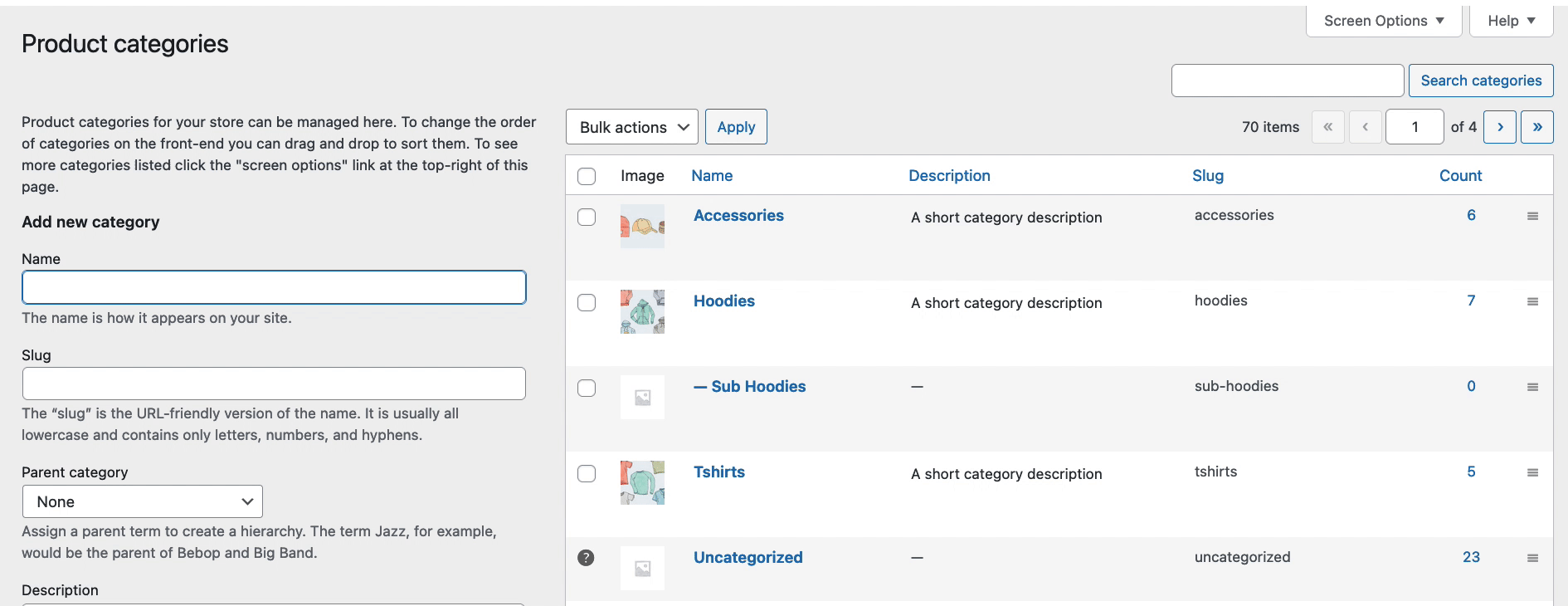
Every product must be assigned to a category, so the default category will be automatically assigned if the product is not assigned to any other category. By default, this category will be named “Uncategorized” and can not be deleted. However, you can rename the category. You can also switch the default category using the row actions underneath the category name, then the “Uncategorized” category can be deleted as it is no longer the default.

When you add a new product you can select this new product category from the list.
Alternatively, you can go to Add Product directly, and select Add New Product Category.

